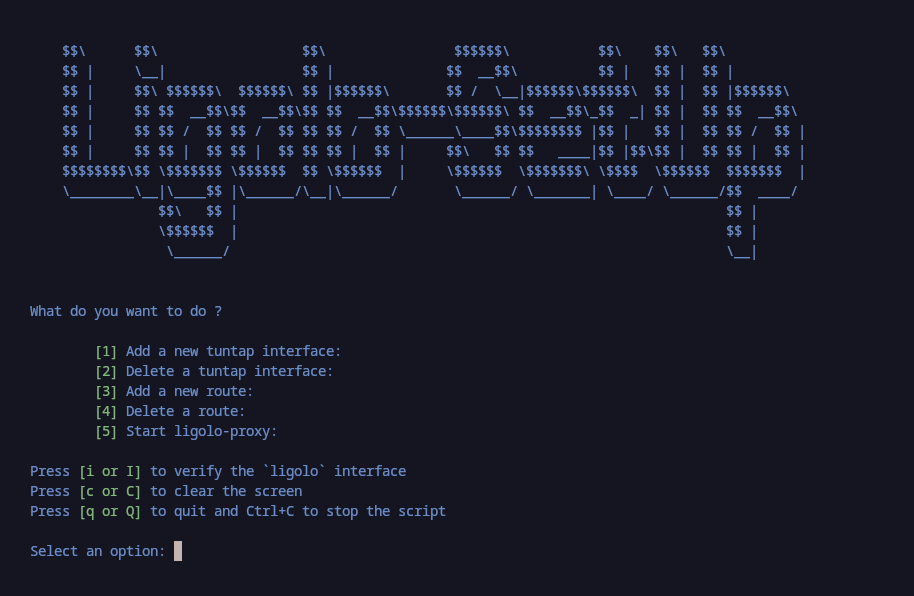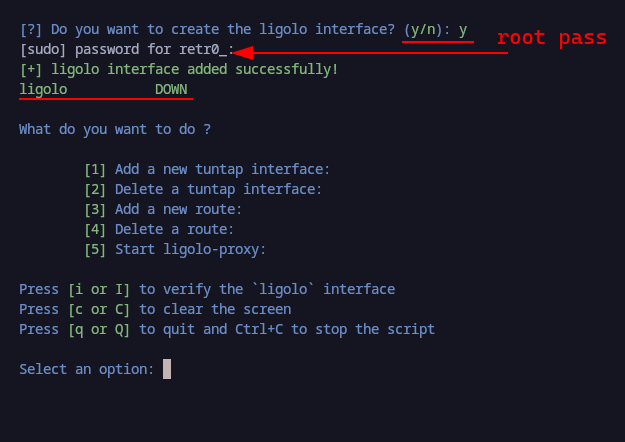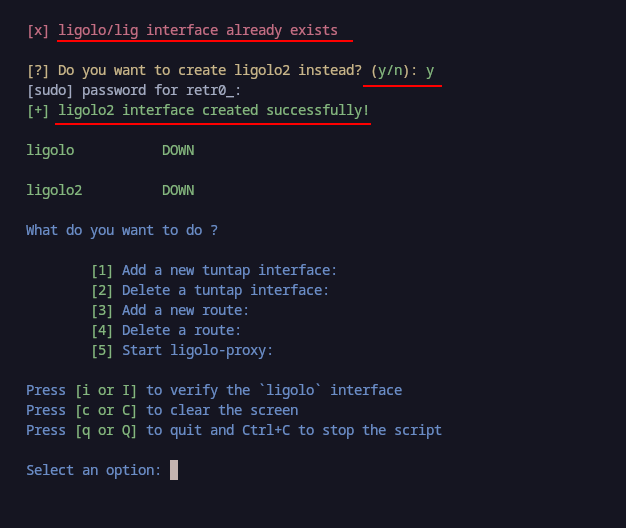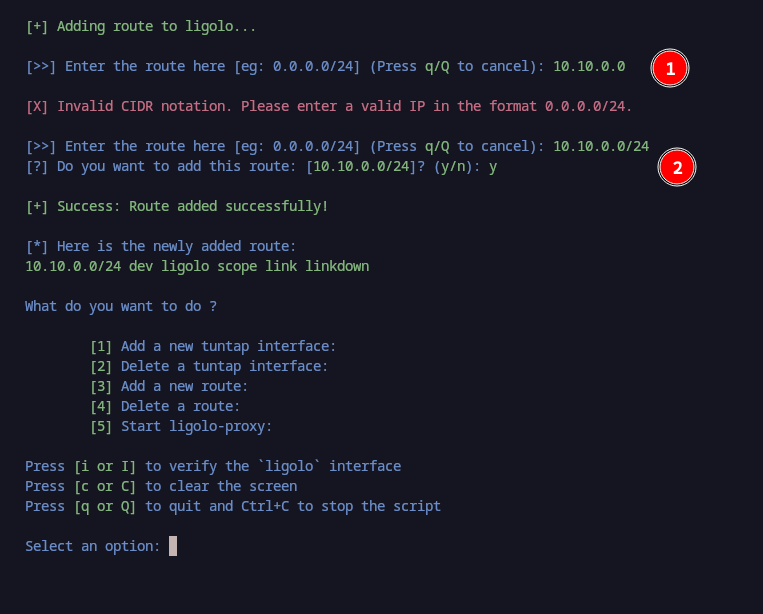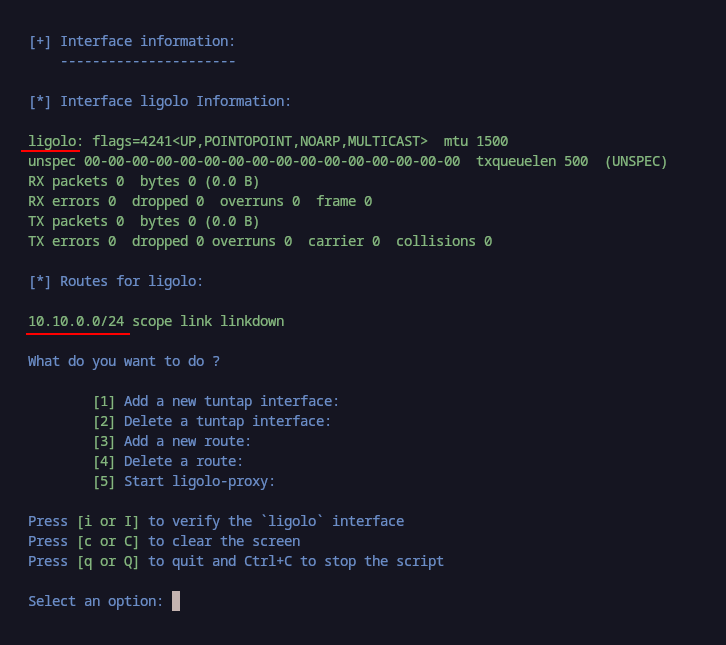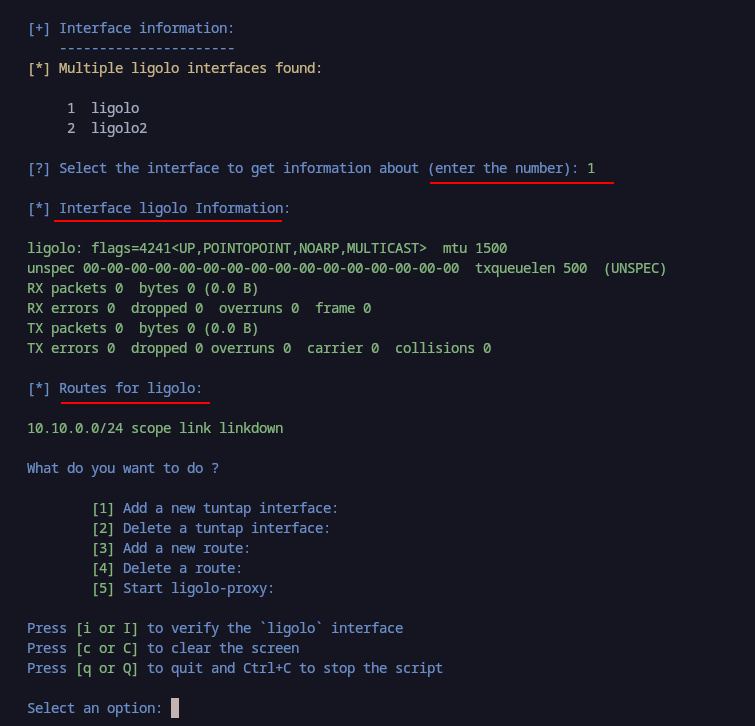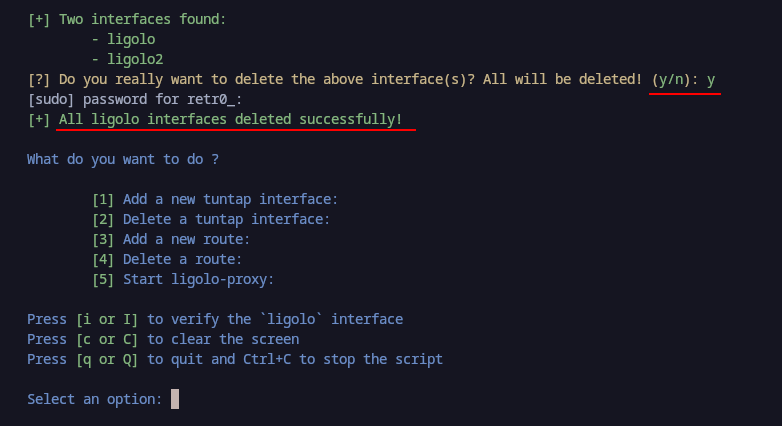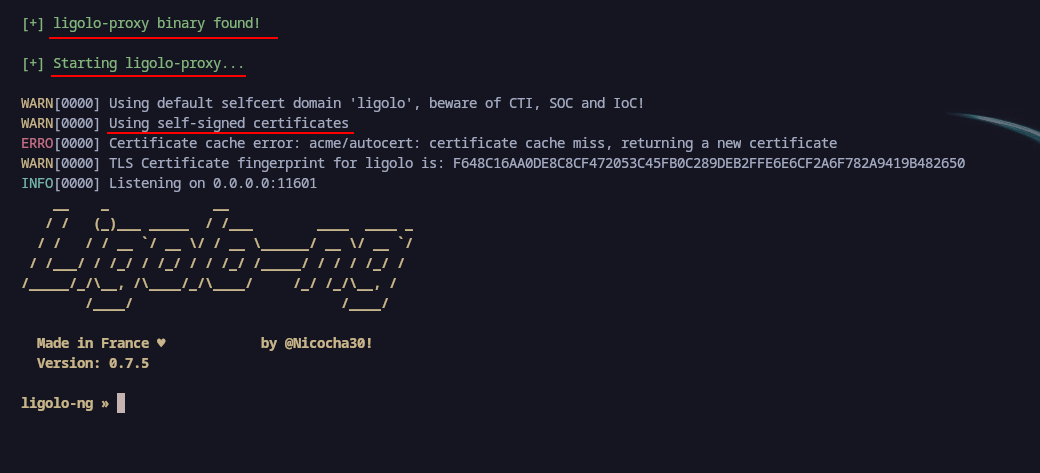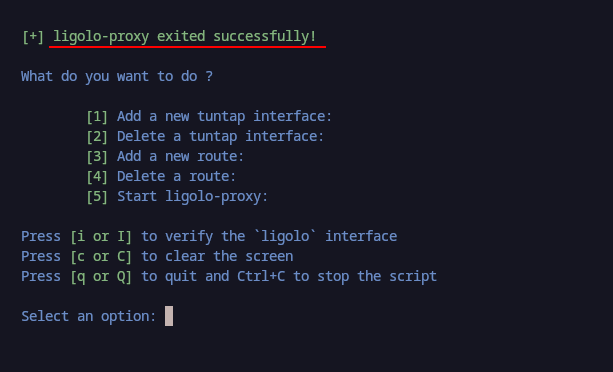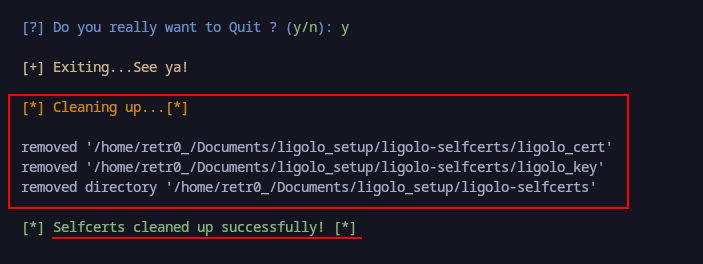Ligolo Setup
Ligolo Setup is a simple tool that automates the process of setting up the interfaces and routes to speed up your workflow.
1
2
3
4
5
6
7
8
9
10
11
$$\ $$\ $$\ $$$$$$\ $$\ $$\ $$\
$$ | \__| $$ | $$ __$$\ $$ | $$ | $$ |
$$ | $$\ $$$$$$\ $$$$$$\ $$ |$$$$$$\ $$ / \__|$$$$$$\$$$$$$\ $$ | $$ |$$$$$$\
$$ | $$ $$ __$$\$$ __$$\$$ $$ __$$\$$$$$$\$$$$$$\ $$ __$$\_$$ _| $$ | $$ $$ __$$\
$$ | $$ $$ / $$ $$ / $$ $$ $$ / $$ \______\____$$\$$$$$$$$ |$$ | $$ | $$ $$ / $$ |
$$ | $$ $$ | $$ $$ | $$ $$ $$ | $$ | $$\ $$ $$ ____|$$ |$$\$$ | $$ $$ | $$ |
$$$$$$$$\$$ \$$$$$$$ \$$$$$$ $$ \$$$$$$ | \$$$$$$ \$$$$$$$\ \$$$$ \$$$$$$ $$$$$$$ |
\________\__|\____$$ |\______/\__|\______/ \______/ \_______| \____/ \______/$$ ____/
$$\ $$ | $$ |
\$$$$$$ | $$ |
\______/ \__|
Description
Ligolo is a tool that helps when we need to pivot through a network. I really love this tool as it makes a lot of things easier. But the part I dislike the most is that the set up is not automated. Which is understandable due to all the work that needs to be done to set up the tool. That’s why to help myself skip the trouble of setting up the interface and adding the route every time I need to use it I decided to write a tool, I called
ligolo-setup1 that will help me automate the process of setting up the interfaces and routes to speed up my workflow.
Disclaimer
This is only for educational purposes. I am not responsible for any damage that may occur to your network or computer. Use this tool at your own risk even if there is no damage. Make sure to read the documentation of ligolo-ng2 and this documentation before using those tools. You can find all the links in the references section.
Requirement
The only requirement so far is to have root access or password to be able to make it work. If you are having issues running the commands you are probably missing iproute or iproute2, awk, grep, xargs and nl packages depending on your OS. Of course, you need to have ligolo-ng installed and renaming the name of the binary to ligolo-proxy in your executable environment variable PATH.
On Debian/Ubuntu based distributions:
1
2
sudo apt update
sudo apt install iproute2
On Red Hat/CentOS/Fedora-based distributions:
1
sudo yum install iproute
or (on newer versions of Fedora):
1
sudo dnf install iproute
On Arch Linux/Endeavor OS/Manjaro:
1
sudo pacman -S iproute2
or
1
yay -S iproute2
Usage
Very easy to use, so that you don’t have to type these everytime. You can add one or delete one. Your choice. Once installed, give it executable permissions. Also make sure to have ligolo-ng installed and the proxy having the name ligolo-proxy in your PATH.
The ligolo-ng binary releases can be found here 3
1
chmod +x ligolo-setup.sh
Once this step is done we are ready to roll, now just execute it and make a choice:
1
./ligolo-setup.sh
Once launched, we are presented with the following screen with options showed in order of execution:
From let’s walk through all the different options:
[1]: This options automates the process of adding a newtuntapdevice before usingligolo-ng. This createdtuntapdevice is the device that would be used byligolo-ngfor tunneling. This reduces the stress of typing that command every time we need to add a new device.[2]: This is self explanatory, whenever we are done with thetuntapinterface, we can delete it. In case of 2 devices we would be presented with a choice of the interface to delete. At the time of the writing this script only supports adding and removing 2 interfaces.[3]: Here is where we will add the route we want to pivot to usually in CIDR(Classless Inter-Domain Routing) format. eg:10.10.10.0/24. In case of a double pivot we can always come back here and add a new route using this option.[4]: Here we are face with the option to delete the routes we previously added. Just like the interfaces, when we got multiple routes, the script ask you which one to delete.[5]: Finally we can start out proxy to start interacting withligolo-ngbinary. In this step, there is a check that will not let you use this option without setting atuntapinterface using the option[1]
Here are little helpers and what they do:
[i/I]: This options will help you visualize the interface in theifconfigformat to see if there is anytuntapdevice set or to see the name of the device that the tool name by defaultligolo.[c/C]: Whenever the screen becomes messy, we can use this just to clear the screen, nothing fancy. A regularCTRL+Lorclearcommand.[q/Q]: Best way to quit this tool as it does the clean up process of the certificate directories added byligolo-ng.
Here are some examples of the usage of this tool:
Adding a new interface
Here we will add a new tuntap interface that will be our ligolo interface.
Note
Since this is an operation only reserved for the
rootuser, we need to run the command assudoin order to get the privileges. Hence why we need to provide the password for therootuser.
Here is an example of adding another tuntap interface we called ligolo2:
Adding a new route
Here we will add a new route to the tuntap interface we created earlier.
In (1) we can see that the route will only accepts IPv4 addresses in CIDR format or else it will not be added. In (2) we can see the new route that was added using th CIDR format. also displaying the newly added route in the ifconfig command befoe the options.
Interface details
Here we are getting information about our tuntap interface. running the command ifconfig ligolo.
Here are the details when we got multiple interfaces:
Deleting an interface
Here is how we can delete an interface we do not need anymore.
Note
At this moment, the delete functionality deletes all the tuntap interfaces created by the tool. I assumed that this operation is needed when we want to delete the
tuntapinterface that we created earlier and either start fresh or close the program once we are done with it. Might change or update it if needed. But for now, it works.
Starting the ligolo-ng proxy
Now that we have our tuntap interface set up, we can start the proxy using the option [5].
Quitting & Clean up
Once done using the proxy, we can quit the ligolo-ng interface by pressing CTRT+C twice in order to get back to the ligolo-setup menu as shown below:
Once on the menu, we can now quit the tool by pressing q or Q as shown below. This step is not mandatory but it is good practice to quit the tool once we are done with it and delete the self-signed certificate directory.
That’s it for now, I hope you enjoyed this little tool. Happy hacking ! 😊